Last Updated on August 18, 2022 by chamspy
In fact, there are plenty of ways to quickly allow you to share your location with others and let them know where you are.
Whether you are planning to visit a friend for the very first time or meeting up with a relative or family member in the town, a little navigation help might be of great use. There are times in life when you want to go further than sharing a specific spot and need to share your whereabouts with someone you know or love for an extended period. Well, luckily for you, there are several easy ways to share location using a phone. Here is how.
How to Share Location with Others on An iPhone or Android?
To share a location with others, first and foremost, you will need to gain the prior consent of the target person or people that you wish to share the location with. If you fail to do so, it would be more complex for you to have the job done, or even worse, you may find yourself ending up violating others’ privacy. Then, the next action you need to take is to pick out a proper approach to help you share the location more safely and reliably. Hence, for your maximum convenience, we have 3 recommended ways for you to consider in the next section.

Share Location Using Google Maps
One of the biggest advantages for you to use Google tracking through your phone is: It is fairly easy to share your location with friends and family as Google Maps is the most trending mapping app in the world. And, the good news is that it works on both Android and iOS devices. Therefore, phone compatibility should never be a headache for you anymore.
Follow these steps below to share your location using Google Maps:
- Open the Google Maps app with your Android or iOS device.
- Tap your profile picture at the top right. Sign in to your Google account if you haven’t already.
- Hit Location sharing and Share location.
- Choose how long you want to share your location with others.
- Select the people you would like to share your location within your contacts, provided you have added their Gmail address beforehand. You can also share your location directly with specific apps.
- If you want to share with someone who doesn’t have a Google account, tap Copy to clipboard on Android and paste the link into an email or message. On an iPhone, you can tap More options to send the link via iMessage or a different app.
Now, you can review the contact list of people you are sharing your location with on the same Location sharing button, and you will be able to see their profile picture on the map as long as they are also sharing their location with you. In the event that you want to stop sharing or to get directions to their location, you can simply tap on their profile or their name listed at the bottom.
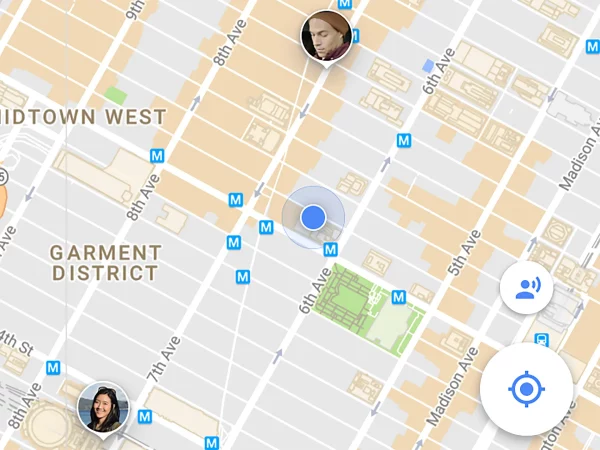
Share Location Using Facebook Messenger
Commonly, if you are already chatting to the person or group you want to send your location to in Facebook’s popular messenger app, then you can also share your location right there without going anywhere. And, it also supports both Android and iOS.
Here is how you can share location using Facebook Messenger:
- Launch Messenger and open a chat with the person or people you want to share your location with.
- Tap the Location icon or tap the icon with the four dots to find the Location option.
- On the map, tap the blue bar that says Share Live Location. If you’d rather share a static position, tap the red pin at the top right of the map and search for a place to share or drag and drop a pin on the map.
- Once you choose to share your live location, it is shared for one hour, and you will see the option to Stop Sharing with a countdown clock next to it.
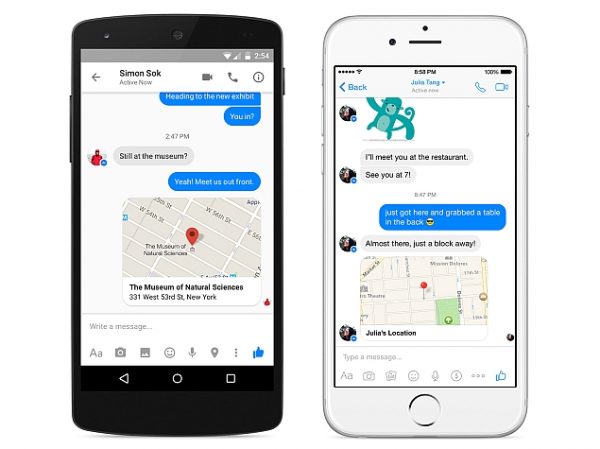
Share Location Using WhatsApp
If the person or people you wish to share your location who use WhatsApp on a daily basis, then it is quite simple to share your location with them. As mentioned above methods, this way is also available on both Android and iPhone.
Now, take a closer look at how WhatsApp carries out location sharing with others:
- Locate and open WhatsApp and select the Chats tab.
- Select the person or group you want to share with.
- On an iPhone, tap the plus icon at the bottom left while on an Android phone, tap the paperclip icon at the bottom right.
- Click on the Location option.
- Click Send Your Current Location of where you are now, or Share Live Location to share your real-time position as you move around for the period you set (from 15 minutes up to 8 hours).
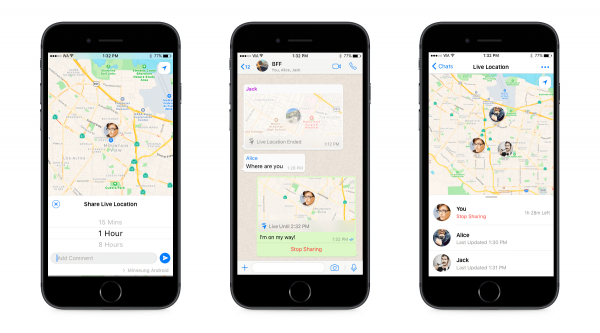
There you have it. These are all the actionable methods you can take advantage of when looking for the right ways to share location with others. And, don’t forget the two vital things we have said previously before you do so.
Can I Track Someone’s Location Without Letting Them Know?
Honestly, no one can track someone’s location without permission as it is an illegal act, however, if you just want to know where your family members, friends, and loved ones are for safety reasons, then you are fully possible to have their location.
To help you out, all you need is just a proper cell phone tracker by number like GPSTracking. This location tracking tool allows you to track any phone or person’s real-time location with only a few clicks and mere seconds. While the only requirement for you is to put in the correct phone number and leave the rest to it. If you are keen on learning more about this service, you are welcome to visit its official website and have an overview yourself.